User Interface
![]() Back to Game Mechanics
Back to Game Mechanics
Asheron's Call 2 has in own User Interface. It has is unique keys and possibilities to customize. Here you will learn how to configure it and what options are available.
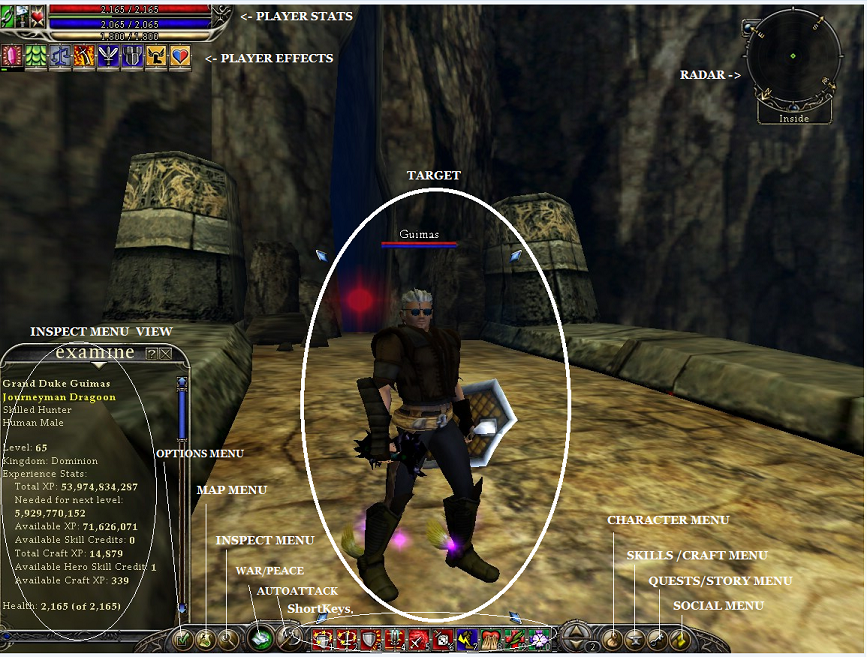
Back to Game Mechanics
Contents |
UI Zones
General View
Target
Radar
Player Stats
Player Effects
Chat Windows
ShortKeys
Tabs and Menus
Options Menu
Maps Menu
Inspect Menu
Character Menu
Bags
Skills Menu
Main Skills Tab
Hero Skills Tab
Special Skills Tab
Craft Tab
Evolution Menu
Quests Progress Tab
Quests Completed Tab
Story Tab
Social Menu
Fellowship Tab
Fellowship Interface
Allegiance Tab
Friends Tab
Keys and Movements
Keybinds
In May 2005, these additional keys were added:
F1 – F9 - Select fellowship member #1-#9
Shift-F1 - Display online help
Shift-F2 - Show/Hide chat window #2
Shift-F3 - Show/Hide chat window #3
Shift-F4 - Show/Hide chat window #4
Shift-1 thru Shift-0 - Access the second row of shortcut bar items
Shift-P - Select nearest owned pet
When using the new advanced Examination panel:
Tab - Cycle between panes in Examination panel
Shift-Tab - Cycle the other way between panes in Examination panel
Skins
Emotes
Emotes are done in game using the "/" followed by a word that will trigger an "emotion" or action from the character. e.g /wave
/atoyot - this special AC2 emote (toyota backwards) makes the character show is weapon above head and freeze float a little above ground.
/dance - this emote puts your character to a dancing mode until stopped. The dance changes with race.
/wave - this emote waves, or waves to specific targeted player or target